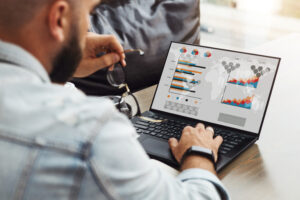Nowadays, working on a computer is frequently associated with mobile devices which don’t require a permanent connection to the power supply.
Modern notebooks, netbooks, and Ultrabooks are designed to be taken everywhere and the advanced technology allows to achieve longer performance time. However, sooner or later, our computer will inform us about the charging need due to a low energy level. Below we present the most important rules to extend the operating time as much as possible and to postpone recharging.
1. Reduce screen brightness
This is one of the essential factors which increases energy consumption. Working on a bright screen is certainly much more comfortable: eyes get less tired and the picture is clearer. However, it’s worth decreasing. The darker our screen is, the longer performance time without charging the device could be expected. Do not exaggerate with reducing brightness level, because in a long-term perspective it affects negatively your sight which is more important than the state of our computer’s battery.
2. Limit the number of programs launched at the start-up
Most applications start automatically at the same time as the system. This is a practical solution (applications are available immediately), but it consumes more battery power. Therefore, you may want to consider disabling all unnecessary programs, or even removing unused ones. This will not only help to maintain a good battery lifespan, but also keep your hardware running faster and trouble-free.
3. Unplug unnecessary devices
Any device connected to our computer requires a power source. Do not forget to unplug the 3G modem, Bluetooth adapter or external drive when not in use. Especially, an optical drive is a device that requires a lot of energy. It is often replaced by the USB flash drive.
4. Activate power saving mode
When you are not in the middle of a demanding game or work, your laptop will run in power-saving mode without a hitch. What’s more, your laptop battery will benefit from it as it allows to lower a clock speed of components and to control your screen brightness settings, especially when you don’t show any activity on the computer. By enabling the mode, you can extend the battery’s autonomy.
5. Control the temperature
Temperature is an extremely important factor that affects battery life. A battery generates energy and when there is too much of it, meaning that which it cannot use and safely transfer to any equipment, turns into heat, which can not only lead to permanent damage to the inside of the battery, but also to wear it out. In order to ensure optimal values, clean from time to time a heat extraction system (with compressed air or a compressor) and avoid using the device on soft surfaces (which could cover cooling holes). The purchase of a cooling mat will be a good solution. Also take care that your laptop is not experiencing excessively low temperatures as well, as this, like overheating, can damage your laptop’s components and battery. Remember to clean your computer only when it’s shut down.
6. Let your battery rest
If you want to take a long break from using a laptop, it’s better to remove the battery and leave it in a cool, dry place, since even disconnected battery loses its energy (but, of course much slower), it’s better to charge it to about 50% to avoid deep discharge. Most of currently available on the market batteries are prone to complete energy loss. It can lead to the capacity reduction or even to a permanent damage. Remember to remove your battery according to the instructions included in the manual, only when the computer is shut down.
7.Remember to save cycles
All batteries for laptops and other devices are designed to handle a certain number of charge cycles, usually somewhere around five hundred full cycles. Essentially, a charge cycle represents one full discharge to zero and then a recharge to full again. Discharging to about fifty per cent and recharging to full equals half a cycle. Each charge cycle decreases the capacity of the battery from its design specification, meaning that the fewer times you fully discharge it, the longer the battery will last.
8.Unplug your laptop from the power supply every so often
Modern laptops can safely be left plugged in for long periods of time, and most powerful gaming laptops even work best when plugged in but not non-stop. Every laptop should be unplugged from time to time. Recent scientific reports on devices such as laptops say that constantly plugged in laptops actually have fewer cycles than those that kept their batteries between 20% and 80%. Although you should not leave your laptop in this position at all times, this would only deplete the battery very quickly, so try to strike a balance and plug it in when you see that the battery has discharged below forty per cent.
9.Use applications for measuring and analysing laptop batteries
If you do not wish to leave everything in the hands of fate or rely on guesswork, we highly recommend you install a laptop battery measurement and analysis app to help you always to keep an ear to the rail and plan your laptop usage. Such applications are available for both Windows and IOS laptops. The most popular one for Windows-based laptops is BatteryCare, which provides information such as storage temperature readings, discharge cycle monitoring and more. Users of IOS laptops, on the other hand, should consider installing Battery Monitor, which also provides the most relevant data on the subject.
Taking proper care of your laptop battery is important to ensure your mobile device lasts as long as possible, so if you want to enjoy your equipment for as long as possible, be sure to follow our advice. And if it is too late and you need to replace the battery in your laptop, buy accessories for it, or need advice on how to handle such equipment, you can always count on Battery Empire – https://batteryempire.co.uk/15-laptop-batteries
When you buy batteries from Battery Empire, you can be sure that you are purchasing a safe match for your electrical device.
Read more:
How to take care of your laptop battery?